-
-
-
-
-
- Data Grid
- Data Grid Columns
- Open a Data Grid
- Sort Data Grid Columns
- Filter Data Grid
- Data Grid Grouping
- Merge Cells in Data Grid
- Data Grid Formatting
- Data Grid - Conditional Formatting
- Data Grid - Calculated Fields
- Data Grid Drill Down
- Data Grid Views
- Generate Report from Data Grid
- Refresh Data Grid
- Copy Data Grid Records
- Export Data Grid Data
- Show all articles ( 1 ) Collapse Articles
-
- Pivot Grid
- Pivot Grid Areas
- Pivot Grid Fields
- Pivot Grid Summarize
- Format Pivot Grid Fields
- Expand - Collapse Pivot Grid Columns
- Sort Pivot Grid
- Pivot Grid - Calculated Fields
- Pivot Grid Filters
- Pivot Grid Drill Down
- Pivot Grid Charts
- Pivot Grid Maps
- Pivot Grid Views
- Refresh Pivot Grid
- Export Data from the Pivot Grid
- Embed Pivot Grid into Report
- Show all articles ( 1 ) Collapse Articles
-
-
-
- Dashboard Items
- Dashboard Chart Item
- Dashboard Pie Item
- Dashboard Data Grid Item
- Dashboard Pivot Table Item
- Dashboard Gauge Item
- Dashboard Card Item
- Dashboard Scatter Chart Item
- Dashboard Treemap
- Dashboard Range Filter Item
- Dashboard Filter Elements Item
- Dashboard Text Item
- Dashboard Image Item
- Dashboard Group Item
-
-
-
-
- Schedule Server Jobs
- Add a Schedule Job - Simple Email
- Add Schedule Job - Merged Email
- Add Schedule Server Job - Merged Report
- Add Schedule Job - Alert DBxtra Users
- Add Schedule Server - Export Report Objects
- Add Schedule Job - FTP Upload
- Add Schedule Job - Print Report
- Add Schedule Job – Google Drive Upload
- Add Schedule Job – Dropbox Upload
- Add Schedule Job – Data Dump
- Edit - Delete Schedule Server Jobs
-
-
-
- DBxtra - Excel Reporting Service
- Install the XL Reporting Service
- XL Reporting Service - Driver Requirements
- XL Reporting Service Interface
- Connect Excel Reporting Service to DBxtra Report Repository and Login
- Insert the Report Object's Data into Excel
- Refresh Your Data
- Open DBxtra Reports and Dashboard from within Excel
- XL Reporting Service Security
-
- Articles coming soon
-
-
- Migrating the Report Web Service from legacy (DBxtra version 8.2.3 and prior) to responsive (DBxtra version 9.0.0 +)
- DBxtra version 7.1.0 on Internet Information Server – IIS 6
- DBxtra 7.1.0 on Internet Information Server – IIS 7
- DBxtra version 7.1 – Upgrade DBxtra Report Repository to SQL Server Express.
- How to configure DBxtra to use Internet Information Services on Windows Server 2012
- Open DBxtra reports in web browser on a new tab
- DBxtra 7 – Migrate the DBxtra Repository from a Network Share to Report Web Service
- Report Web Service: How to retain the minimalist menu look on custom styles (Legacy Report Web Service DBxtra ver. 8.2.3 amd prior)
- The Report Web Service shows empty reports or dashboards
- Pass login information from an external application to the DBxtra Report Web Service
- Pass login information from an external application to the DBxtra Report Web Service (DBxtra version 9+ - Responsive)
- Deploying the Report Web Service to Azure (Web Sites)
- What happens to report objects style customizations when I change interfaces in the Report Web Service
Dashboard Pie Item
- Main
- DBxtra Dashboard Designer
- Dashboard Items
- Dashboard Pie Item
The Pie item shows a series of pies or donuts that represent the contribution of each value to the total value.
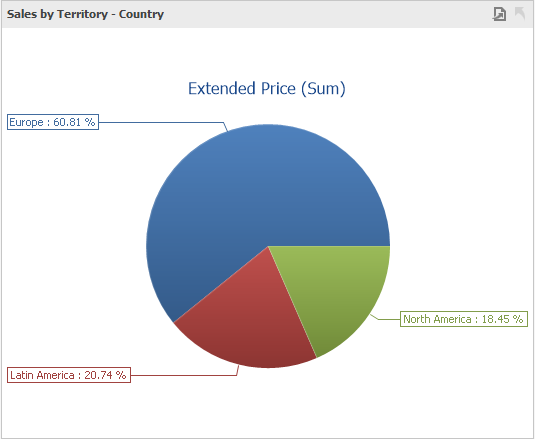
Providing Data
Data Sections
Values
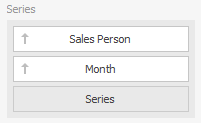
The Values section contains data items that define the share of pie segments.
You can add several data items to this section and use the Values drop-down menu to switch between them in the dashboard item.
- To invoke the Values menu, click the icon in the dashboard item caption.
Arguments
The Arguments section contains data items that provide values used to label pie segments.

Series
The Series section contains data items whose values are used to label pie charts.
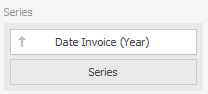
Interactivity
The Dashboard allows you to use any data-aware dashboard item as a filter for the entire dashboard (Master Filter).
When Interactivity is enabled, an end-user can click a grid row to make other dashboard items only display data related to the selected record.
Filtering by Arguments
The Pie dashboard item supports filtering by argument or series values.
When filtering by arguments is enabled, the end-user can click a series point to make other dashboard items display only data related to the selected argument value.
- To enable filtering by arguments, click the Arguments button on the Data – Target dimensions menu.
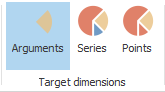
Filtering by Series
When filtering by series is enabled, an end-user can click a pie to make other dashboard items display only data related to the selected pie.
- To enable filtering by arguments, click the Series button on the Data – Target dimensions menu.
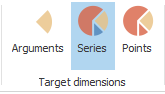
Reset Filtering
- To reset filtering, use the Clear Filter button within the Chart caption.

Drill-Down
The built-in drill-down capability allows end-users to change the detail level of data shown in dashboard items on the fly.
The Chart dashboard item supports drill-down on argument or series values.
Drill Down on Arguments
When drill-down on arguments is enabled, an end-user can a pie segment to view a detail diagram for the corresponding argument value.
- To drill-down on arguments, click the Drill Down button on the Data – Interactivity menu.
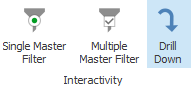
- Click the Arguments button on the Data – Target dimensions menu.
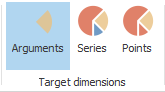
Drill-down on arguments requires that the Arguments section contains several data items, from the least detailed to the most detailed item.
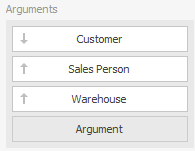
Drill Down on Series
When drill-down on series is enabled, an end-user can click a series point (or corresponding legend item) to view a detail chart for the corresponding series.
- To drill-down on arguments, click the Drill Down button on the Data – Interactivity menu.
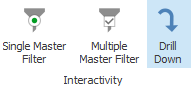
- Click the Series button on the Data – Target dimensions menu.
Drill-down on series requires that the Series section contains several data items, from the least detailed to the most detailed item.
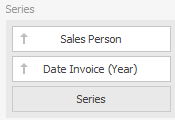
- To enable drill-down on series, click the Drill Down on Series button on the Data – Master Filter menu.
Drill-Up
-
To return to the previous detail level (drill-up), use the button in the caption of the Pie dashboard item, or the Drill Up command in the context menu.
Layout
The Pie item allows you to specify the number of columns or rows in which individual diagrams are arranged.
- To control how pies are arranged, use the Content Arrangement group in the Layout & Style menu.
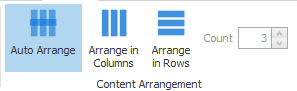
By default, the Auto Arrange option is enabled, which automatically resizes pies to fit within the dashboard item.
Labels
Pies display data labels that contain descriptions for pie segments, and provide tool tips with additional information.
- Specify which information should be displayed within data labels and tool tips by selecting it on the Layout & Style – Labels menu.
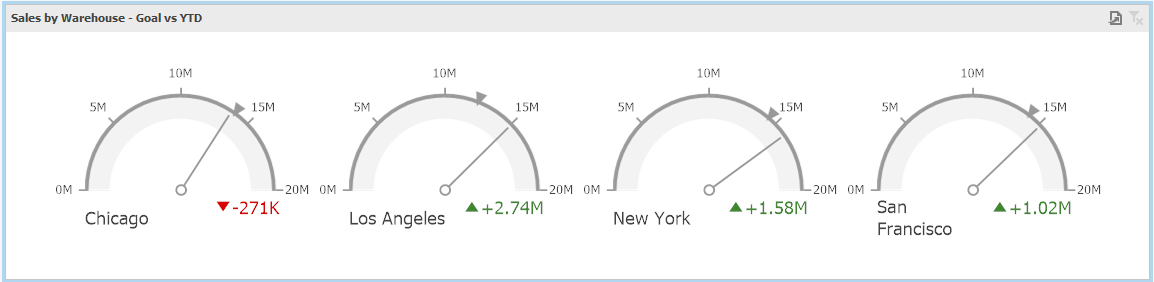
Data Labels
These buttons invoke the drop-down menu, which is similar for both buttons. This menu allows you to specify which values are displayed within data labels or tool tips.
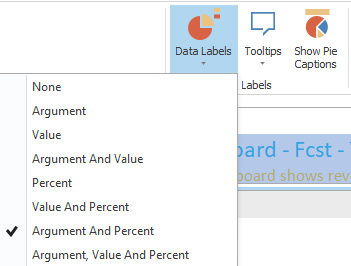
Tooltips

Style
- Choose between Pie or Donut style.


