-
-
-
-
-
- Data Grid
- Data Grid Columns
- Open a Data Grid
- Sort Data Grid Columns
- Filter Data Grid
- Data Grid Grouping
- Merge Cells in Data Grid
- Data Grid Formatting
- Data Grid - Conditional Formatting
- Data Grid - Calculated Fields
- Data Grid Drill Down
- Data Grid Views
- Generate Report from Data Grid
- Refresh Data Grid
- Copy Data Grid Records
- Export Data Grid Data
- Show all articles ( 1 ) Collapse Articles
-
- Pivot Grid
- Pivot Grid Areas
- Pivot Grid Fields
- Pivot Grid Summarize
- Format Pivot Grid Fields
- Expand - Collapse Pivot Grid Columns
- Sort Pivot Grid
- Pivot Grid - Calculated Fields
- Pivot Grid Filters
- Pivot Grid Drill Down
- Pivot Grid Charts
- Pivot Grid Maps
- Pivot Grid Views
- Refresh Pivot Grid
- Export Data from the Pivot Grid
- Embed Pivot Grid into Report
- Show all articles ( 1 ) Collapse Articles
-
-
-
- Dashboard Items
- Dashboard Chart Item
- Dashboard Pie Item
- Dashboard Data Grid Item
- Dashboard Pivot Table Item
- Dashboard Gauge Item
- Dashboard Card Item
- Dashboard Scatter Chart Item
- Dashboard Treemap
- Dashboard Range Filter Item
- Dashboard Filter Elements Item
- Dashboard Text Item
- Dashboard Image Item
- Dashboard Group Item
-
-
-
-
- Schedule Server Jobs
- Add a Schedule Job - Simple Email
- Add Schedule Job - Merged Email
- Add Schedule Server Job - Merged Report
- Add Schedule Job - Alert DBxtra Users
- Add Schedule Server - Export Report Objects
- Add Schedule Job - FTP Upload
- Add Schedule Job - Print Report
- Add Schedule Job – Google Drive Upload
- Add Schedule Job – Dropbox Upload
- Add Schedule Job – Data Dump
- Edit - Delete Schedule Server Jobs
-
-
-
- DBxtra - Excel Reporting Service
- Install the XL Reporting Service
- XL Reporting Service - Driver Requirements
- XL Reporting Service Interface
- Connect Excel Reporting Service to DBxtra Report Repository and Login
- Insert the Report Object's Data into Excel
- Refresh Your Data
- Open DBxtra Reports and Dashboard from within Excel
- XL Reporting Service Security
-
- Articles coming soon
-
-
- Migrating the Report Web Service from legacy (DBxtra version 8.2.3 and prior) to responsive (DBxtra version 9.0.0 +)
- DBxtra version 7.1.0 on Internet Information Server – IIS 6
- DBxtra 7.1.0 on Internet Information Server – IIS 7
- DBxtra version 7.1 – Upgrade DBxtra Report Repository to SQL Server Express.
- How to configure DBxtra to use Internet Information Services on Windows Server 2012
- Open DBxtra reports in web browser on a new tab
- DBxtra 7 – Migrate the DBxtra Repository from a Network Share to Report Web Service
- Report Web Service: How to retain the minimalist menu look on custom styles (Legacy Report Web Service DBxtra ver. 8.2.3 amd prior)
- The Report Web Service shows empty reports or dashboards
- Pass login information from an external application to the DBxtra Report Web Service
- Pass login information from an external application to the DBxtra Report Web Service (DBxtra version 9+ - Responsive)
- Deploying the Report Web Service to Azure (Web Sites)
- What happens to report objects style customizations when I change interfaces in the Report Web Service
Design Dashboards
- Main
- DBxtra Dashboard Designer
- Design Dashboard
- Design Dashboards
Learn the basics of designing Dashboards.
Dashboard Data – from Underlying Query
The Dashboard data is derived from the underlying Query.
- Create a new Report Object or open an existing Report Object to build your Dashboard.
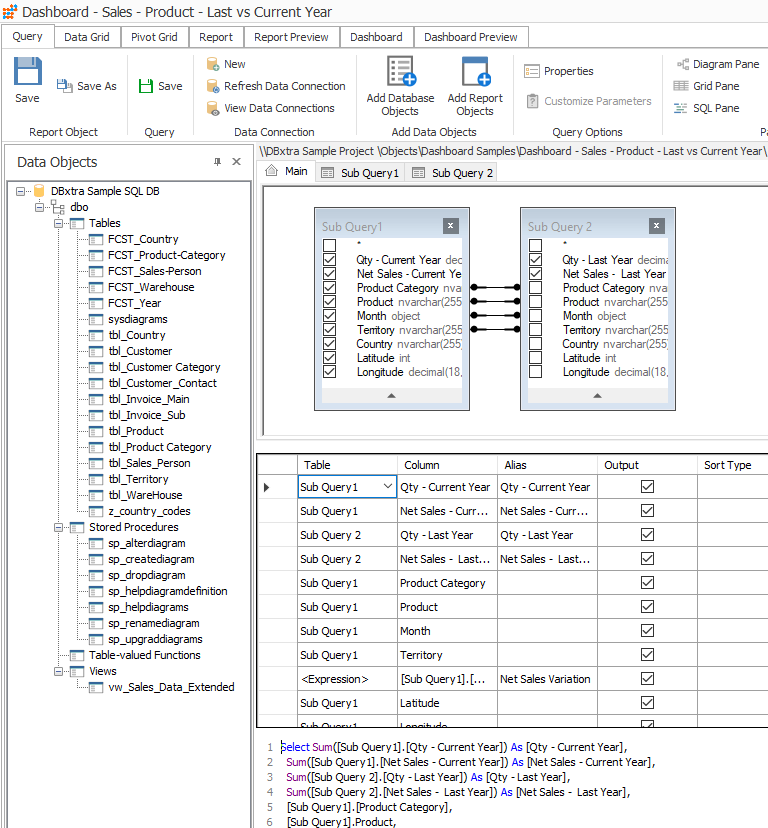
See also: Dashboard Add Additional Data Sources
- Click on the Dashboard tab to start building your Dashboard.

Creating Dashboard Items
Bind Dashboard Items to Data in the Designer
- To bind items to data in the Dashboard Designer, use the Data Items pane.
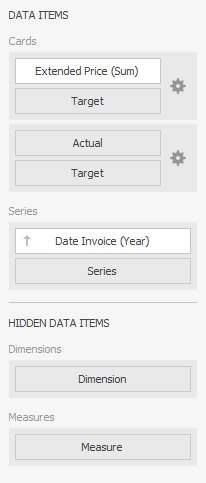
This pane displays data sections of the selected dashboard item and can be used to add, rearrange and remove data items.
Specific data sections display options buttons for each data item. Use these buttons to invoke a dialog that allows you to customize the settings of this data item.
- To bind a dashboard item to data, select it and choose the required data member from the Data Source Pane and drop it onto the appropriate section in the Data Items pane.
- To choose data from an additional added data-source, select it from the dropdown box and the Data source Pane will be populated with its fields.
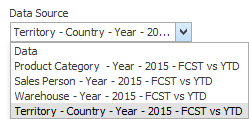
Calculated Fields
Add a calculated field
- To add a calculated field to the dashboard, right click in the field pane and select Add Calculated Field.
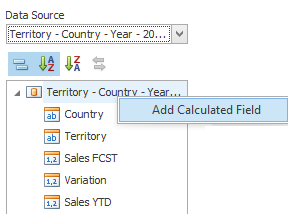
- Add an e expression.
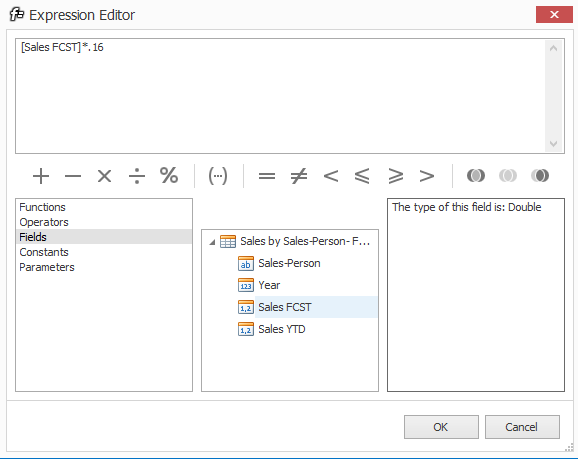
Rename a calculated field
- Select the calculated field, right click and select Rename.
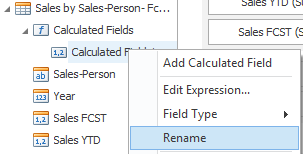
- Assign a new name.
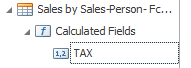
Define field type
- Select the calculated field, right click and select Field Type.
- Select the field type.
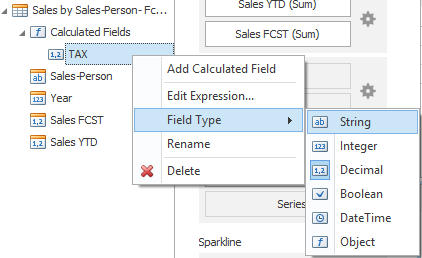
Delete a calculated field
- Select the calculated field, right click and select Delete.
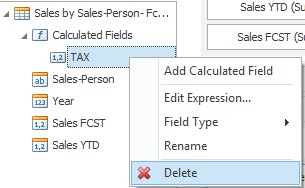
Hidden Data Items
The Hidden Data Items area was designed to allow data shaping operations by measures or dimensions that do not directly take part in the visual data representation.
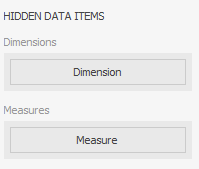
Note! The Hidden Data Items area is divided into two sections: Dimensions and Measures.
Hidden dimensions appear in the Filter Editor dialog, allowing to create filter criteria based on their values.
Hidden measures appear in the Sort by sub-menu (to sort dimension values by them), and in the Top N Values dialog (to use them in Top N conditions).
