-
-
-
-
-
- Data Grid
- Data Grid Columns
- Open a Data Grid
- Sort Data Grid Columns
- Filter Data Grid
- Data Grid Grouping
- Merge Cells in Data Grid
- Data Grid Formatting
- Data Grid - Conditional Formatting
- Data Grid - Calculated Fields
- Data Grid Drill Down
- Data Grid Views
- Generate Report from Data Grid
- Refresh Data Grid
- Copy Data Grid Records
- Export Data Grid Data
- Show all articles ( 1 ) Collapse Articles
-
- Pivot Grid
- Pivot Grid Areas
- Pivot Grid Fields
- Pivot Grid Summarize
- Format Pivot Grid Fields
- Expand - Collapse Pivot Grid Columns
- Sort Pivot Grid
- Pivot Grid - Calculated Fields
- Pivot Grid Filters
- Pivot Grid Drill Down
- Pivot Grid Charts
- Pivot Grid Maps
- Pivot Grid Views
- Refresh Pivot Grid
- Export Data from the Pivot Grid
- Embed Pivot Grid into Report
- Show all articles ( 1 ) Collapse Articles
-
-
-
- Dashboard Items
- Dashboard Chart Item
- Dashboard Pie Item
- Dashboard Data Grid Item
- Dashboard Pivot Table Item
- Dashboard Gauge Item
- Dashboard Card Item
- Dashboard Scatter Chart Item
- Dashboard Treemap
- Dashboard Range Filter Item
- Dashboard Filter Elements Item
- Dashboard Text Item
- Dashboard Image Item
- Dashboard Group Item
-
-
-
-
- Schedule Server Jobs
- Add a Schedule Job - Simple Email
- Add Schedule Job - Merged Email
- Add Schedule Server Job - Merged Report
- Add Schedule Job - Alert DBxtra Users
- Add Schedule Server - Export Report Objects
- Add Schedule Job - FTP Upload
- Add Schedule Job - Print Report
- Add Schedule Job – Google Drive Upload
- Add Schedule Job – Dropbox Upload
- Add Schedule Job – Data Dump
- Edit - Delete Schedule Server Jobs
-
-
-
- DBxtra - Excel Reporting Service
- Install the XL Reporting Service
- XL Reporting Service - Driver Requirements
- XL Reporting Service Interface
- Connect Excel Reporting Service to DBxtra Report Repository and Login
- Insert the Report Object's Data into Excel
- Refresh Your Data
- Open DBxtra Reports and Dashboard from within Excel
- XL Reporting Service Security
-
- Articles coming soon
-
-
- Migrating the Report Web Service from legacy (DBxtra version 8.2.3 and prior) to responsive (DBxtra version 9.0.0 +)
- DBxtra version 7.1.0 on Internet Information Server – IIS 6
- DBxtra 7.1.0 on Internet Information Server – IIS 7
- DBxtra version 7.1 – Upgrade DBxtra Report Repository to SQL Server Express.
- How to configure DBxtra to use Internet Information Services on Windows Server 2012
- Open DBxtra reports in web browser on a new tab
- DBxtra 7 – Migrate the DBxtra Repository from a Network Share to Report Web Service
- Report Web Service: How to retain the minimalist menu look on custom styles (Legacy Report Web Service DBxtra ver. 8.2.3 amd prior)
- The Report Web Service shows empty reports or dashboards
- Pass login information from an external application to the DBxtra Report Web Service
- Pass login information from an external application to the DBxtra Report Web Service (DBxtra version 9+ - Responsive)
- Deploying the Report Web Service to Azure (Web Sites)
- What happens to report objects style customizations when I change interfaces in the Report Web Service
Multi-Object Web Report Widget
You are here:
- Main
- DBxtra Web Report Widget
- Web Report Widget
- Web Report Widget Scripts
- Multi-Object Web Report Widget
< All Topics
The Multi Object script allows you to embed several DBxtra Reports with a navigation menu into any web page.
Create a Multi-Object Report Widget script
- Click on the Multi-Object Web Report Widget button on the Multi-Object Web Report Widget menu.
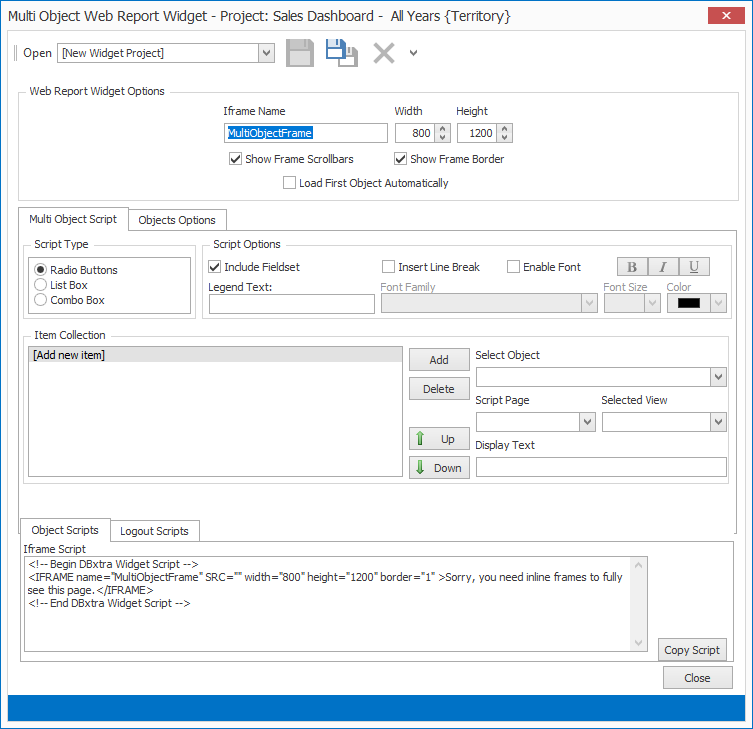
Multi-Object Script Options
Web Report Widget Options

- Iframe name : by default the Iframe name is Home but you can assign any other name for it.
- Iframe Width: assign the Iframe’s width in pixels.
- Iframe Height : assign the Iframe’s height in pixels.
- Show Frame Scrollbars : select if to show / hide the scrollbar.
- Show Frame Boarder : define if to show a border around the Iframe.
Multi Object Script tab
Script Type
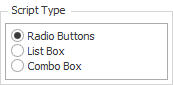
- You can choose between radio buttons, list box and combo box
Script Options

- Include Fieldset: a fieldset is a frame around the selection option.
- Legend Text: if you choose to show the fieldset then you can also assign a text for it.
- Insert Line Break: this option defines if a line break is inserted after each object name to choose from.
- Enable Font: if enabled then you assign font settings for the fieldset.Item Collection
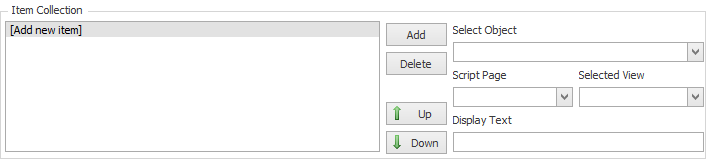
- Select a DBxtra Object from the Select Object drop down box and click the Add button .
Object Options tab
General Options
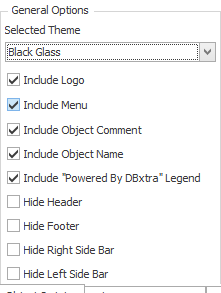
- Define each option.
Included Menu Buttons
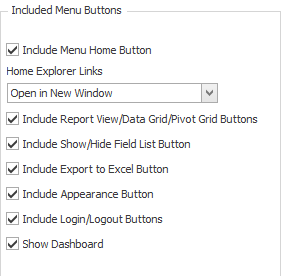
- Define each option.
Report Page Options
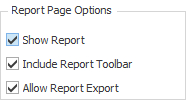
- Define each option.
Data Grid / pivot Grid Options
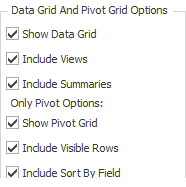
- Define each option.
Object Scripts
The Object Script is required to display the DBxtra object in the Web page.
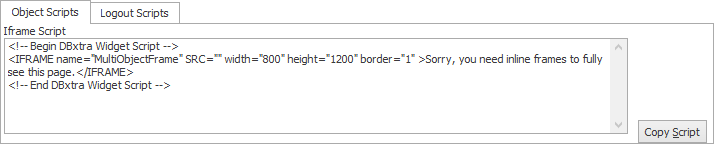
Logout Scripts
The Logout Script logs the user out of the Report Web Service session.
The Logout URL script sends the user to a specified URL when logging out of the Report Web Service.
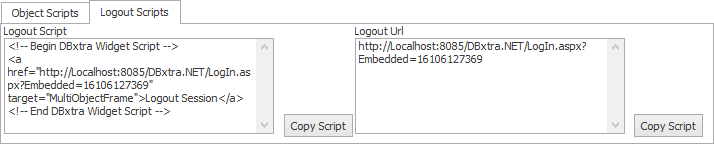
Table of Contents
