-
-
-
-
-
- Data Grid
- Data Grid Columns
- Open a Data Grid
- Sort Data Grid Columns
- Filter Data Grid
- Data Grid Grouping
- Merge Cells in Data Grid
- Data Grid Formatting
- Data Grid - Conditional Formatting
- Data Grid - Calculated Fields
- Data Grid Drill Down
- Data Grid Views
- Generate Report from Data Grid
- Refresh Data Grid
- Copy Data Grid Records
- Export Data Grid Data
- Show all articles ( 1 ) Collapse Articles
-
- Pivot Grid
- Pivot Grid Areas
- Pivot Grid Fields
- Pivot Grid Summarize
- Format Pivot Grid Fields
- Expand - Collapse Pivot Grid Columns
- Sort Pivot Grid
- Pivot Grid - Calculated Fields
- Pivot Grid Filters
- Pivot Grid Drill Down
- Pivot Grid Charts
- Pivot Grid Maps
- Pivot Grid Views
- Refresh Pivot Grid
- Export Data from the Pivot Grid
- Embed Pivot Grid into Report
- Show all articles ( 1 ) Collapse Articles
-
-
-
- Dashboard Items
- Dashboard Chart Item
- Dashboard Pie Item
- Dashboard Data Grid Item
- Dashboard Pivot Table Item
- Dashboard Gauge Item
- Dashboard Card Item
- Dashboard Scatter Chart Item
- Dashboard Treemap
- Dashboard Range Filter Item
- Dashboard Filter Elements Item
- Dashboard Text Item
- Dashboard Image Item
- Dashboard Group Item
-
-
-
-
- Schedule Server Jobs
- Add a Schedule Job - Simple Email
- Add Schedule Job - Merged Email
- Add Schedule Server Job - Merged Report
- Add Schedule Job - Alert DBxtra Users
- Add Schedule Server - Export Report Objects
- Add Schedule Job - FTP Upload
- Add Schedule Job - Print Report
- Add Schedule Job – Google Drive Upload
- Add Schedule Job – Dropbox Upload
- Add Schedule Job – Data Dump
- Edit - Delete Schedule Server Jobs
-
-
-
- DBxtra - Excel Reporting Service
- Install the XL Reporting Service
- XL Reporting Service - Driver Requirements
- XL Reporting Service Interface
- Connect Excel Reporting Service to DBxtra Report Repository and Login
- Insert the Report Object's Data into Excel
- Refresh Your Data
- Open DBxtra Reports and Dashboard from within Excel
- XL Reporting Service Security
-
- Articles coming soon
-
-
- Migrating the Report Web Service from legacy (DBxtra version 8.2.3 and prior) to responsive (DBxtra version 9.0.0 +)
- DBxtra version 7.1.0 on Internet Information Server – IIS 6
- DBxtra 7.1.0 on Internet Information Server – IIS 7
- DBxtra version 7.1 – Upgrade DBxtra Report Repository to SQL Server Express.
- How to configure DBxtra to use Internet Information Services on Windows Server 2012
- Open DBxtra reports in web browser on a new tab
- DBxtra 7 – Migrate the DBxtra Repository from a Network Share to Report Web Service
- Report Web Service: How to retain the minimalist menu look on custom styles (Legacy Report Web Service DBxtra ver. 8.2.3 amd prior)
- The Report Web Service shows empty reports or dashboards
- Pass login information from an external application to the DBxtra Report Web Service
- Pass login information from an external application to the DBxtra Report Web Service (DBxtra version 9+ - Responsive)
- Deploying the Report Web Service to Azure (Web Sites)
- What happens to report objects style customizations when I change interfaces in the Report Web Service
Report Web Appearance Configuration
- Main
- DBxtra Report Web Service
- Report Web Appearance Configuration
DBxtra manages style sheets for style configuration of the Report Web Service.
To make it easier for you to configure styles without knowledge of css formatting DBxtra includes a style manager.
- From within the DBxtra Designer click Configuration & Appearance on the Report Web Service – Option menu.
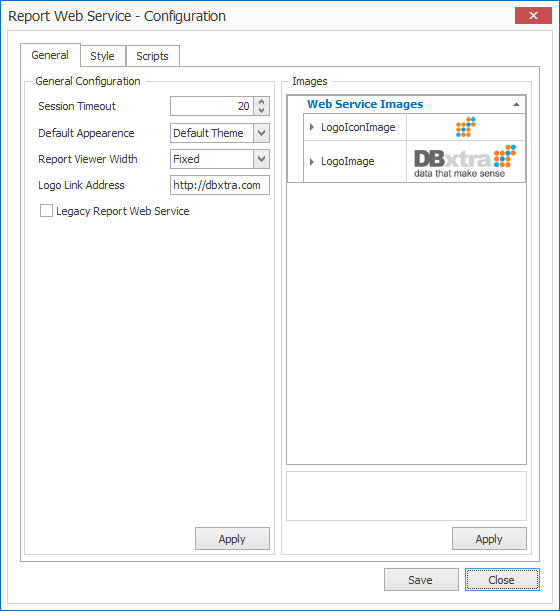
General Configuration
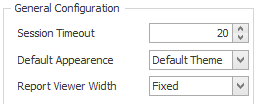
Session Timeout: set the session time out for the Report Web Service.
Default Appearance: select on of the color schemes.
Report Viewer Width: Select between Fixed and Dynamic.
Note! By default DBxtra sets the value to “fixed”.
You can see the reports in frame of either fixed or dynamic width, with the fixed option, the frame fill a part of the screen regardless of the size of the report, while the dynamic option makes the frame fit the size of the report regardless of the size of the screen.
You can change each report viewer width individually. Learn more here: read under “Report Page Options”.
Configure a Web Report Style
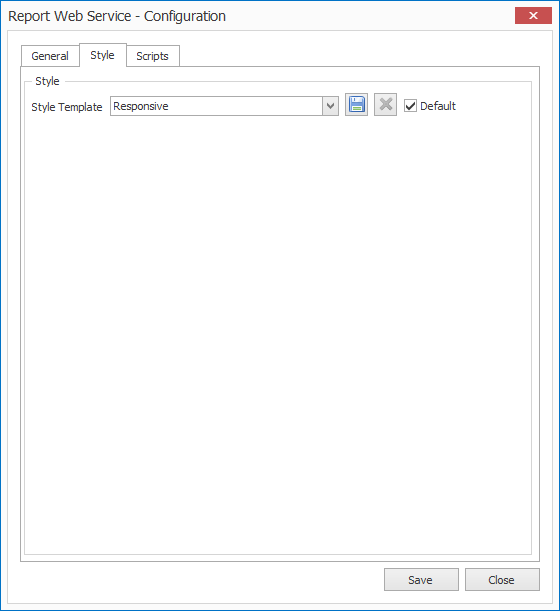
Load a Style
- To load a style select it form the Style Template drop-downbox.
![]()
Create a new Style
a.) Customize the .css file.
b.) Create a custom.css file.
Script tab
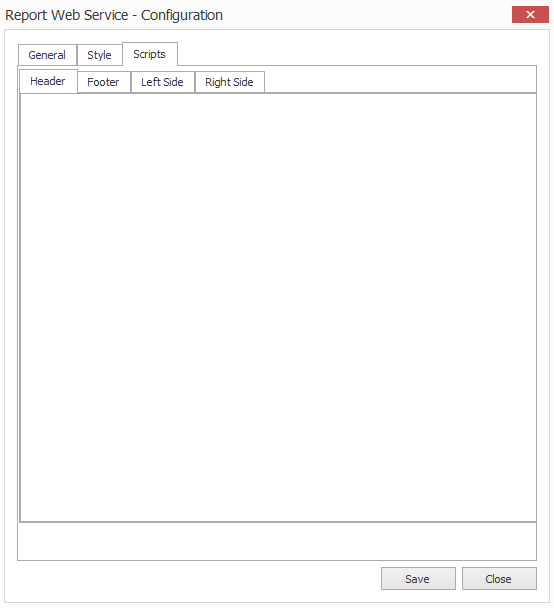
- You can add any html or JavaScript into the Header, Footer, Left and Right Panel.
Save a Web Report Style
- To save a Style click the Save icon.
Set a Web Report Style as Default
- Select the Default checkbox to assign a style as default.
The new style will be immediately applied to the Report Web Service Web Viewer.
Delete a Web Report Style
- To delete a style click the Delete icon.
Edit the style sheet manually
All style sheets are located in a folder named Styles inside the Report Web Services virtual directory.

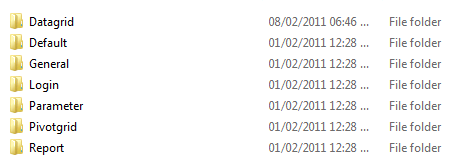
- You can also edit each style sheet manually and changes will be reflected in the Configuration & Appearance window.
